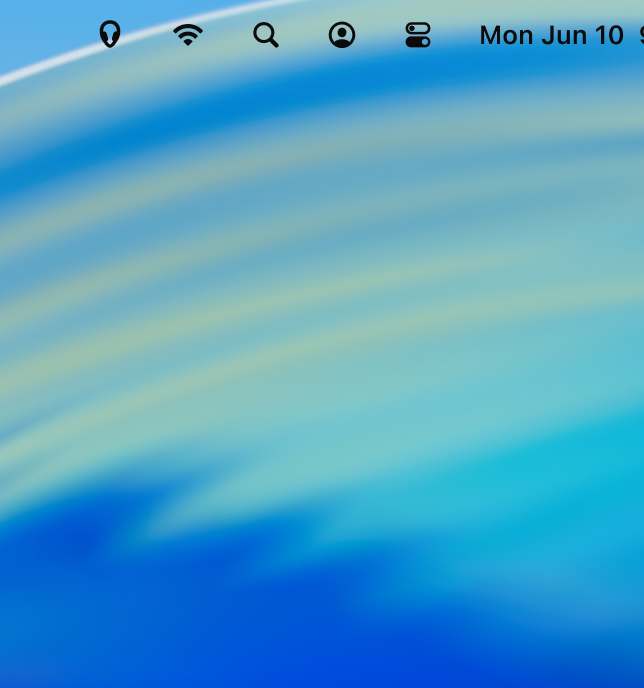The best way to manage audio devices on your Mac
- 🤩 Automatically use your preferred devices
- 🎧 High quality audio with your bluetooth headphones
- ✋ Stop manually changing your mic every time
- 😌 Easiest way to switch devices when you need it
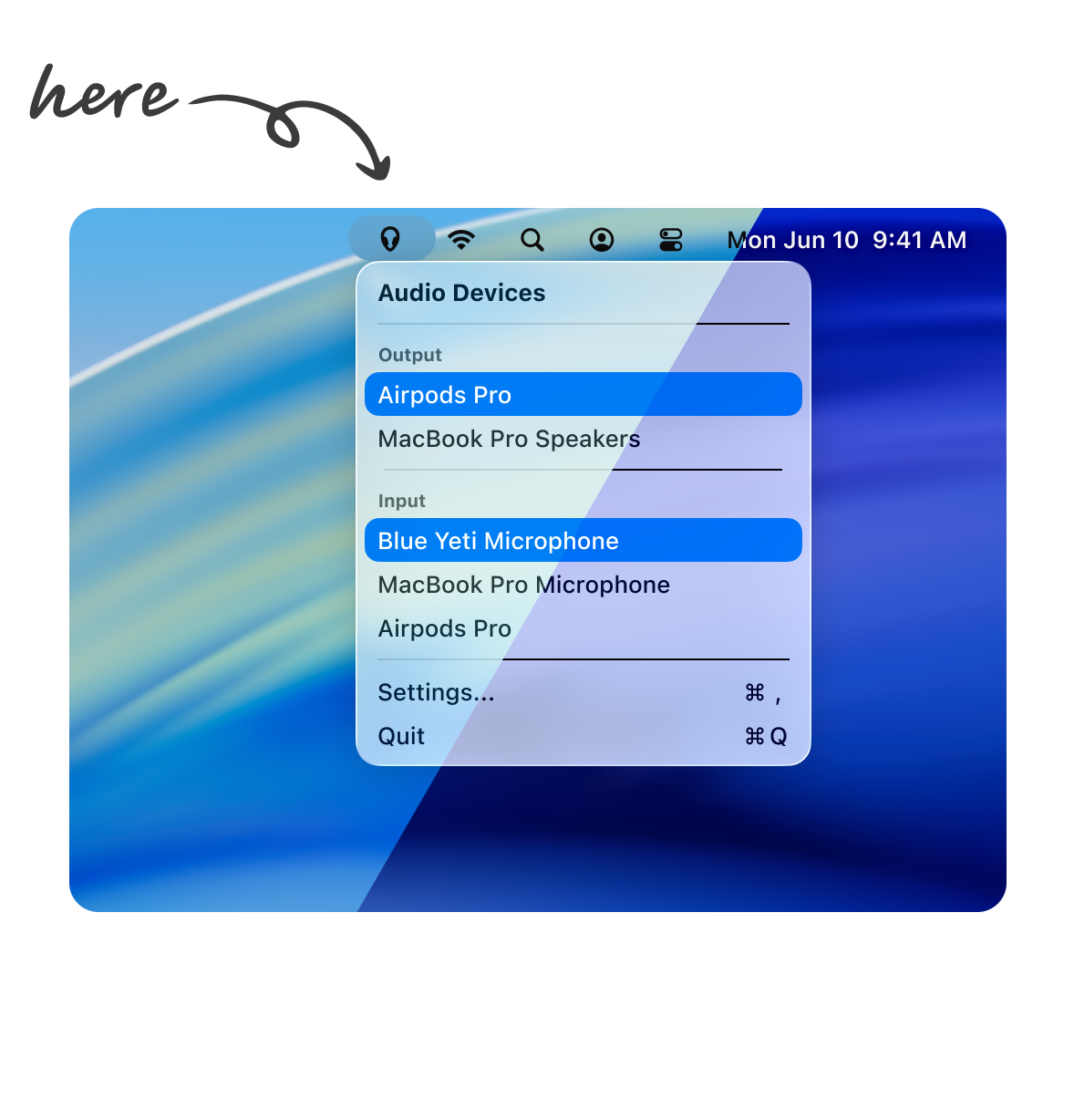
Mac messes up your audio devices
Recadio fixes it. Finally
Set and forget
Recadio will auto-switch to the connected device with highest preference
For those special times when you need to override the preferences
One click away on your menu bar, or using a keyboard shortcut.
The way it should be.
Users love Recadio
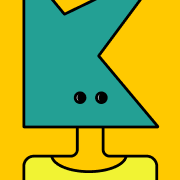
This works perfectly! It's super helpful to make sure, as I connect headphones, mics, etc, to my setup, that I never get that terrible audio or zoom using the wrong thing at the wrong time. Thanks Daniel!
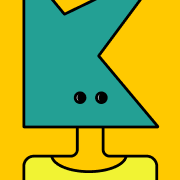
I tried a few options to fix this annoying problem, and this was the only one that worked. I'm so relieved to not have to manually change my audio input every time I have a video call.

Recadio makes it 10x easier to jump between output (and input) options. If I'm working with earphones in but want to play audio out loud for someone, I'd previously have to disconnect my earphones, whereas now I can just quickly switch the output option through the app

Super useful, covering a simple but annoying flaw in MacOS. I was confused at first because I wasn't expecting it in the toolbar, but found it eventually.
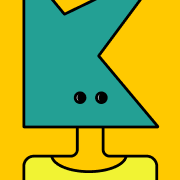
Here's a new one for you. Bluetooth hearing aids! I would walk far away from my mac that my hearing aids are no longer "connected" with it. As soon as I get close (even in a different room) they reconnect and all of the sudden I get blasted with whatever is playing on the mac. This app solves this issue.
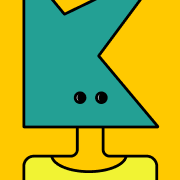
App works well. Developer answers email promptly and fixes bugs. Hope it continues like this
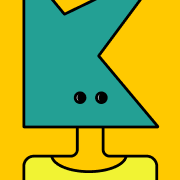
Since I restored from an old Time Machine backup to my new Mac, it has trouble prioritizing when I plug in devices - most annoyingly, headphones. This does exactly what I needed!
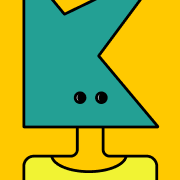
Seems to work as expected. This app solves a big pain point if you have e.g. bluetooth headphones that also include a microphone, and macOS insists on switching your input to the crappier microphone every time you connect it.
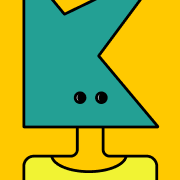
This works perfectly! It's super helpful to make sure, as I connect headphones, mics, etc, to my setup, that I never get that terrible audio or zoom using the wrong thing at the wrong time. Thanks Daniel!
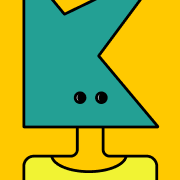
I tried a few options to fix this annoying problem, and this was the only one that worked. I'm so relieved to not have to manually change my audio input every time I have a video call.

Recadio makes it 10x easier to jump between output (and input) options. If I'm working with earphones in but want to play audio out loud for someone, I'd previously have to disconnect my earphones, whereas now I can just quickly switch the output option through the app

Super useful, covering a simple but annoying flaw in MacOS. I was confused at first because I wasn't expecting it in the toolbar, but found it eventually.
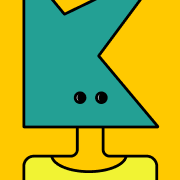
Here's a new one for you. Bluetooth hearing aids! I would walk far away from my mac that my hearing aids are no longer "connected" with it. As soon as I get close (even in a different room) they reconnect and all of the sudden I get blasted with whatever is playing on the mac. This app solves this issue.
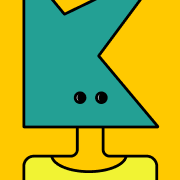
App works well. Developer answers email promptly and fixes bugs. Hope it continues like this
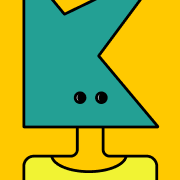
Since I restored from an old Time Machine backup to my new Mac, it has trouble prioritizing when I plug in devices - most annoyingly, headphones. This does exactly what I needed!
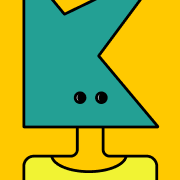
Seems to work as expected. This app solves a big pain point if you have e.g. bluetooth headphones that also include a microphone, and macOS insists on switching your input to the crappier microphone every time you connect it.
Pricing
- Manually select audio devices
- Keyboard shortcuts for power users
- Launch at login
- Apple certificate signature
- Auto-select by device priority
- Auto-select by connected devices
- Device locking
Common Questions & Answers
Find the answers to the most common questions I get. Or just ask me by email at [email protected]
Why do I need Recadio?
Every time you connect a bluetooth device, Mac automatically switches to it, which causes your audio quality to drop.
Recadio prevents it and select your preferred device instead.
How does Recadio work?
Recadio stops your Mac from switching to low-quality sound when you use bluetooth headphones. Set it once and forget about it.
Does it work with AirPods?
Yes.
Does it work with my bluetooth headphones?
Yes. It works with any bluetooth headphones that you can link to your mac.
Does it work with AirPlay devices?
No. Unfortunately, AirPlay support from Apple is very limited and I can't implement a solid solution for it.
Does it work with my external microphone?
Yes. It works with any microphone you can use on your mac.
How can I hide devices from the list?
Go to Recadio's Settings > Devices, and deselect the toggle on the "Visible" column.
I you also want to remove it from the list, you can do that by right-clicking and selecting "Forget...". You can forget multiple devices at once by selecting the devices before forgetting.
I can't select a device in the macOS system preferences
If you selected the device in the system preferences menu, there's no way for Recadio to know if it was you or the system making the selection. Therefore that selection is ignored. You can select the device in Recadio instead.